I am using a Samsung Z4(PL1) for testing but I have encountered a certificate issue when trying to install a web application.
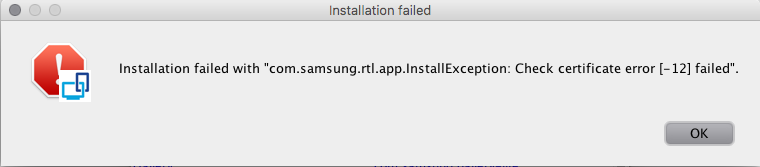
Can someone please assist me with resolving this.

I am using a Samsung Z4(PL1) for testing but I have encountered a certificate issue when trying to install a web application.
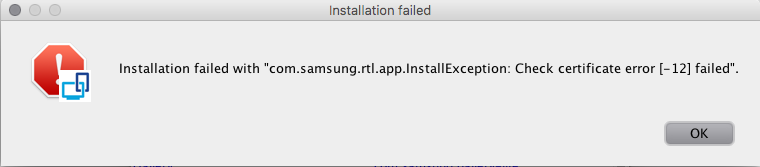
Can someone please assist me with resolving this.