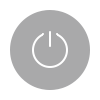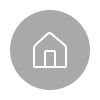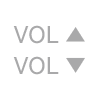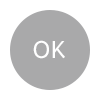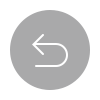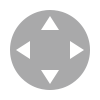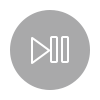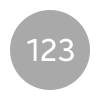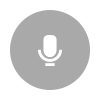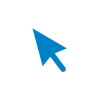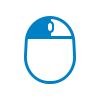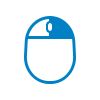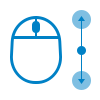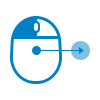Controls
PUBLISHED
Controls provide ways to control UI components and other elements on a Tizen 4.0 TV. They allow the user to access content and items on the screen easily.
You can use 2 control methods:
- A remote control is a basic piece of equipment, essential for controlling Tizen 4.0 TV elements. The remote control keys have 2 press styles, which create different interactions based on the context and key:
- Short press is a normal press that takes less than 1 second.
- Long press takes more than 1 second. If you press a key 5 times in a row, the action is interpreted as a long press.
- A mouse is useful when the user runs Web browser applications.
The following table lists the basic controls controlled by the remote control keys.
|
Name |
Symbol |
Case |
Short press |
Long press |
||
|---|---|---|---|---|---|---|
|
Interaction |
Display |
Interaction |
Display |
|||
|
Power key |
|
When powered off |
Switches the screen on. |
Last channel or source screen |
Same as short press |
|
|
When powered on |
Switches the screen off. |
Off screen |
||||
|
Home key |
|
When the home screen is not shown |
Shows the home screen. |
Home screen |
Same as short press |
|
|
When the home screen is already shown |
Dismisses the home screen. |
Previous screen |
||||
|
Volume up key Volume down key |
|
All cases |
Turns volume up or down. |
Volume banner |
Works twice as fast as the short press interaction. |
Same as short press |
|
OK key |
|
All cases |
Selects the focused item. |
Response depends on the item |
Provides a drop-down popup. |
Drop-down popup |
|
Back key |
|
Default |
Goes back to the previous screen. |
Previous screen |
Exits the current screen without a quit popup. |
Source screen |
|
When non-first item is focused on the content area |
Moves focus to the first item. |
Focus on the first item |
||||
|
In fullscreen mode |
Provides a quit popup. |
Quit popup |
||||
|
Left key Right key Up key Down key |
|
On a selectable item |
Moves focus to the left/right/up/down item. |
Focus |
Work faster than short press interaction. |
Same as short press |
|
On a non-selectable item |
Action depends on the UI. |
Response depends on the case |
Same as short press |
|||
|
Play key Pause key |
|
All cases |
Action depends on the UI. |
Response depends on the case |
Same as short press |
|
|
Number key |
|
When live TV screen is shown |
Provides a numeric keypad. |
Numeric keypad |
Same as short press |
|
|
Voice key |
|
All cases |
Action depends on the UI. |
Response depends on the case |
Same as short press |
|
The following table lists the controls controlled by the mouse.
|
Name |
Symbol |
Case |
Short press |
|
|---|---|---|---|---|
|
Interaction |
Display |
|||
|
Pointer |
|
On a selectable item |
Provides focus on the item. |
Focus |
|
On a non-selectable item |
No response |
No response |
||
|
Left-button click |
|
On a selectable item |
Selects the item. |
Response depends on the item |
|
On a non-selectable item |
No response |
No response |
||
|
Right-button click |
|
On a selectable item |
Same as long pressing the OK key on the remote control. |
Drop-down popup |
|
On a non-selectable item |
Same as pressing the Home key on the remote control. |
Home menu |
||
|
Wheel up Wheel down |
|
In a scrollable area |
Scrolls the item list to the up or down direction. |
Scroll bar |
|
In a non-scrollable area |
No response |
No response |
||
|
Drag & drop |
|
With a slider |
Adjust the slider value. |
Moving handler |